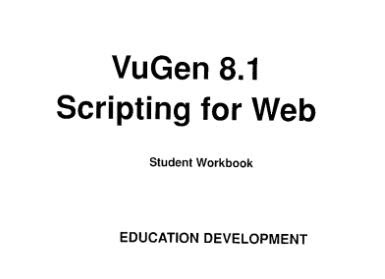

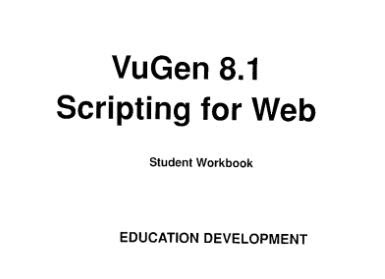


You can download this book from the following link (or) click on the above image....you will redirect to download page :)
It is free book, registration not required.you can directly download .
Download the GuideThe Final Release is Available! Start using the guide today, while we continue to make improvements.
Download the Performance Testing Guidance for Web Applications Guide
please leave your valuable comments to testingblog4u@gmail.com :)

So, for one simple request to the server made by the user, two requests are actually generated by the client application (the browser) in order to display the complete webpage.
All of this happens in the background by the client in order to download ALL of the resources that may be referenced on a given webpage. This continues for any objects on the page including images (e.g., .gifs, .jpgs, etc.) as well as other objects like ActiveX controls and Java Applets in addition to other requests generated by JavaScript activities (such as rollover images). In general, the user is unaware these extra requests are being generated.
During replay with LoadRunner the same basic series of events is happenning. If Resource Downloading is turned on in the Vuser Run-Time Settings each resource mentioned on the webpage will be downloaded automatically by the LoadRunner Run-Time Engine during replay. Typically, what happens at this point is the webpage is downloaded and saved to a file (with a name like t#.html) in the "Result1\Iteration#" directory that gets created in the Vuser script directory during execution. LoadRunner also stores the HTML in memory and parses through it to download all of the resources that are mentioned in that page. At this point if the Run-Time Viewer is turned OFF that would be the end of the replay events. However, if the Run-Time Viewer is turned ON, then the following happens. A reference to the document to retrieve is passed to the Run-Time Viewer as an input so that it will then go out to the network and retrieve the same document for display. It does the same thing as the LoadRunner Run-Time Engine and what a browser does -- that is, it will download all of the resources referenced on the page as well.
It is important to note that the Run-Time Viewer download of the page is secondary to the actual replay engine. There is no dependency between the two entities. To actually see the data being retrieved by the Vuser (using the replay engine) you can change the Vuser Logging options to enable "Data returned by server" under the Log tab. This will then print to the execution log all of the data returned by the server at run-time (again, regardless of the status of the Run-Time Viewer). This log is an authoritative account of the activity of the Vuser and the data being sent to it during execution.
One reason this is so important is the fact that errors can appear in the Run-Time Viewer that do not necessarily indicate script level problems. Because the Run-Time Viewer is an embedded browser component (basically built off of Internet Explorer components available within the system) it does not feature all of the capabilities of a real browser (like support for frams, complex scripting, and some Applets and ActiveX controls). Also, because it is making requests outside of the Virtual User script there may be pop-up messages boxes prompting for user authentication (even though usernames/passwords may be included in the script via a web_set_user() function). Again, this is because the Run-Time Viewer is actually making requests independent of the script and thus the server demands authentication as though the request is coming from a seperate browser instance (which it is).
One way to see that this is true is to run the script with the Extended Execution Log and with the Resource Downloading in the Run-Time Settings turned OFF. When the script is replayed no resources will be downloaded by the script but the Run-Time Viewer will still display the resources (like images).
In general, problems and error messages that appear as pop-up messages boxes are limited in scope to being Run-Time Viewer limitations. With the Run-Time Viewer disabled, these same message boxes (usually reporting such things as scripting errors or asking for user authentication) will not be generated by the script replay. Although they appear as errors during script execution they are really display limitations of the Run-Time Viewer itself and not necessarily representative of script failure.
In addition, although there is some basic support for ActiveX controls, Applets and JavaScript, all of the functionality of these technologies will not work all of the time in the Run-Time Viewer. It is possible for simple instances to work in this environment (see http://java.sun.com when replayed in a Web script and you can see the applets displayed) but sometimes the application is to complex for proper support.
Problems that do get reported in the Run-Time Viewer as actual text displayed in the Viewer itself can indicate a problem during script execution. This may be because the requested page actually generates the same problem in the Run-Time Viewer as the underlying LoadRunner Run-Time Engine. As always, the best way to determine replay failure is to go back to the Extended Log that can be generated during script execution. This reports the client/server communication in full (with all extended log options checked) and can be used as a reference for understanding more about what the error that was generated was. A simple text search through the Extended Execution Log for some error message appearing in the Run-Time Viewer can show whether the problem reported in the Run-Time Viewer is actually occurring at the network level for the vuser itself.
The Run-Time Viewer displays the Web documents secondarily to the underlying Run-Time Engine and there is no interdependence on the two to operate properly.
Pop-up messages are often related to this because seperate requests are being made by the Run-Time Viewer from the Vuser.
There is some support for scripting and client side objects (like applets) but it also suffers some limitations (cannot display multiple frames, etc.).
Errors can best be diagnosed thoroughly through the use of the Extended Execution Log (which contains all the information about the requests and responses made during script execution). Generally, for easier debugging it can be helpful to turn OFF Resource Downloading (under the Browser emulation tab in the Run-Time Settings) so that the resources (usually binary data) are not recorded into the Execution Log (which clutters it with useless data).
Navigation for Runtime viewer setting:
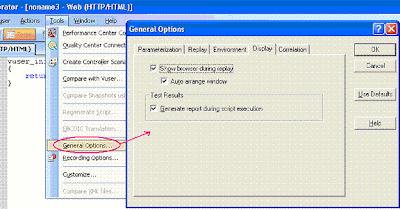
- Targeting an April 2012 Development release. Not sure when it will be available for public.
- Customers can participate in the beta program after legal procedures are completed.
- Availability of LR Mobile protocol. Performance testing for mobile (both web browser based as well as native mobile device) – Supports HP Palm Pre, iPhone (3GS, 4), Android, Blackberry phones and many other actual mobile devices.
- Support for Windows7, TruClient IE9.
- VUGen will be completely redesigned and new IDE (called Sharp Develop) will be built.